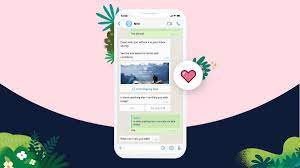Setting up an enhanced WhatsApp channel in Salesforce Service Cloud allows your support team to assist customers over WhatsApp with advanced features like messaging session transfers, collaboration with supervisors, and interactive content sharing. This insight provides a guide on how to create an enhanced WhatsApp channel, including upgrading from a standard channel or migrating a number from an external business service provider.
Required Salesforce Editions and User Permissions
To configure WhatsApp channels, you need the following user permissions:
- Configure Messaging and View Setup and Configuration to set up WhatsApp channels.
- System Administrator with Configure Messaging to create WhatsApp channels. OR
- Configure Messaging, Customize Application, Manage Auth. Providers, View Setup and Configuration, and Modify All Data for advanced channel setup.
Note: Standard WhatsApp channels will be retired in mid-2025. Upgrade to enhanced channels before July 30, 2025, to avoid interruptions.
Step 1: Prepare to Create Your Channel
- Review WhatsApp phone number criteria and account limitations.
- Turn off two-step verification for the WhatsApp number, if necessary, by contacting whatsappenablement@salesforce.com or using Meta Business Manager.
- Configure the Service Console, user access, and routing settings.
Step 2: Create Your Channel in Setup
- Go to Setup, enter Messaging in the Quick Find box, and select Messaging Settings.
- Click New Channel, then Start, and choose WhatsApp.
- Select Enhanced, review and accept terms, and click Next.
- Click Connect to WhatsApp, log in with Facebook credentials, and create/select a Meta business and WhatsApp Business account.
- Choose or register a WhatsApp Business phone number and verify it.
- Finish setup and return to Salesforce Setup.
- Select your WhatsApp number, configure chat acknowledgment message, and choose routing options.
Step 3: Activate Your Channel
- Review the Enhanced WhatsApp Channel Activation Checklist.
- Go to Messaging Settings, click your channel’s name, and activate the channel.
- Resolve any routing issues and complete activation within 14 days.
If activation is not completed within 14 days, reverify your WhatsApp number through Meta Business Manager or repeat the setup flow in Messaging Settings.
Enhanced WhatsApp Channel In Salesforce Service Cloud
🔔🔔 Follow us on LinkedIn 🔔🔔