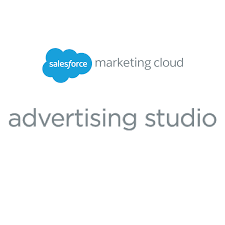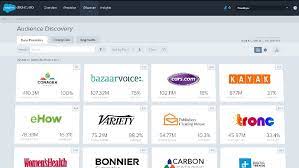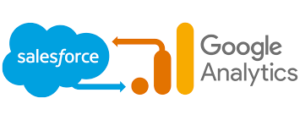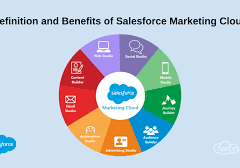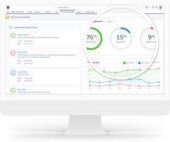How to Establish Connectivity Between Pardot and Ad Studio-Connect Pardot and Ad Studio in Salesforce
Requirements
Connecting Pardot and Ad Studio involves tasks across Salesforce, Pardot, and Marketing Cloud. Unfortunately, it’s not a straightforward ‘plug and play’ solution and may necessitate a Salesforce Partner like Tectonic, especially for those less advanced in the platform.
If you choose to proceed independently, ensure you meet the following requirements:
- Permission to view, add, and edit campaign objects in Salesforce.
- Marketing user permissions in Pardot.
- A verified Salesforce-Pardot connector.
- Access to Advertising Studio or full access to Marketing Cloud.
- Marketing Cloud Connect enabled.
- A Marketing Cloud File Transfer Protocol (FTP) account and FTP user status.
- A third-party social account connected for advertising.
If any of these requirements are not met, collaboration with other Salesforce admins and Pardot/Marketing Cloud users may be necessary to complete the following tasks. It is advisable to follow the tasks in order, as those within Salesforce and Pardot must be done before finalizing the setup in Marketing Cloud.
Salesforce Tasks
- Create a Salesforce Campaign:
- Go to the ‘Campaigns’ tab and select ‘New.’
- Choose a record type, name your campaign, set status to ‘In Progress,’ and type to ‘Social Media.’
- Select ‘Active’ and click ‘Save.’
- Build a Salesforce Report:
- On the ‘Reports’ tab, select ‘New Report.’
- Choose ‘Campaign with Campaign Members’ as the report type.
- Rename the report and add relevant columns.
- Apply filters, such as ‘My active campaigns’ and the campaign name created earlier.
- Click ‘Save & Run.’
Pardot Tasks
Decide how Pardot prospects sync with the Salesforce campaign. Options include:
- Completion actions
- Segmentation rules
- Automation rules
- Page actions
- Engagement Studio program actions
Choose a method based on your Pardot setup. For example, adding new subscribers to a LinkedIn advertising campaign using Automation Rules.
Marketing Cloud Tasks
Configuration involves three parts:
- Create a Data Import in Email Studio:
- In Email Studio, hover over Interactions and select ‘Import.’
- Create a data import, choose ‘Salesforce Objects & Reports’ for ‘File Location.’
- Select your Salesforce report and configure data extension generation.
- Save and complete the import setup.
- Create an Automation in Automation Studio:
- In Automation Studio, create a new automation, add a schedule, and configure data sync frequency.
- Add an import file step, selecting the data import created in Email Studio.
- Save, test your automation, and activate it.
- Create an Audience in Advertising Studio:
- In Advertising Studio, go to Advertising Audiences and click ‘Create Audience.’
- Enter a name, choose an ad network, select an ad account, and configure the audience based on the data extension created for the Salesforce report.
The setup is now complete, and Pardot and Advertising Studio are connected. New prospects in Pardot added to the Salesforce campaign will automatically update the Advertising Audience based on the sync frequency set.
Connect Pardot and Ad Studio in Salesforce