Social media is undeniably reshaping the customer experience, constituting a significant portion of online time spent, as indicated by a recent report from Global Web Index. Introducing Salesforce Marketing Cloud Social Studio. The demand for businesses to transcend conventional products and services in delivering a truly distinctive customer experience has never been greater. Enter the influential realm of Social Studio to meet these evolving needs.
Introducing Social Studio Publish
Imagine having a centralized hub for managing all your social accounts. Social Studio Publish offers precisely that – a singular platform to oversee your social content. Here’s what you can accomplish:
- Draft content.
- Share content.
- Schedule content for publication.
- Review content drafted by others.
- Approve content for publishing.
- Access images.
All of this is conveniently accessible from your desktop or through a mobile app compatible with Android or iOS.
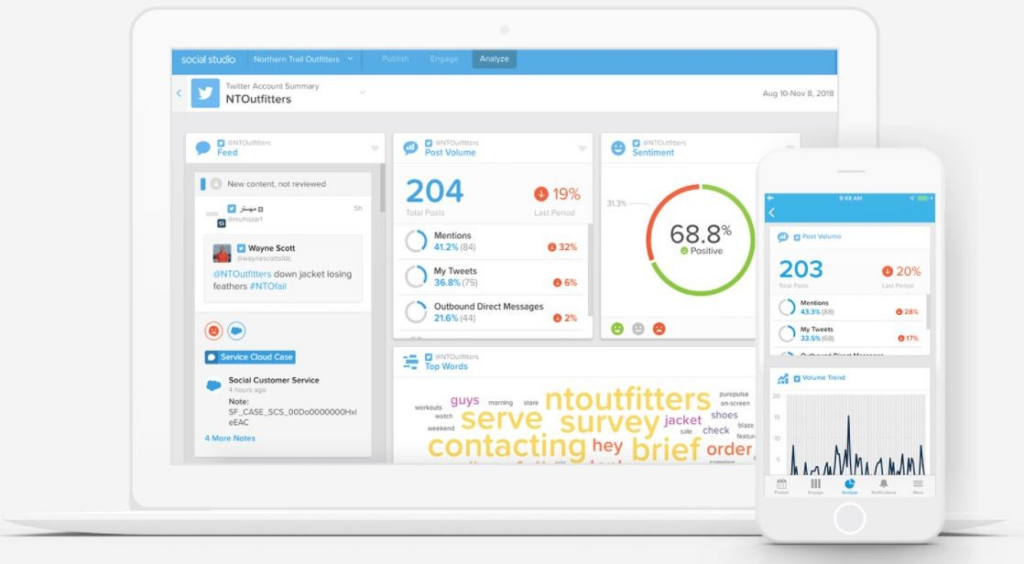
Navigating Through Publish
In your Social Studio initiation, you discovered that a workspace is where you integrate, customize, and configure the social media accounts you wish to monitor. Access a workspace by clicking the respective tile upon logging into Social Studio.
Once in a workspace, you are seamlessly directed to Publish for that workspace. Here, you create and publish content for the authorized social accounts. The main navigation in Publish comprises the following options:
- Create Content icon: Initiate a new post for a social account.
- Calendar icon: Review scheduled and past posts, with options to filter by account or status.
- Drafts icon: Access drafts of posts, edit content, or share it.
- Performance icon: Evaluate performance statistics for your posts.
- Tasks icon: Identify tasks assigned to you for approving content.
- Shared Content icon: Access and use content shared across the workspace, accompanied by details and statistics.
The Publish Calendar
Upon entering Publish, you encounter the calendar as the initial page. The workspace calendar serves as a centralized venue for planning, scheduling, and creating content. Each workspace boasts its own calendar, allowing members to view and collaborate on content effortlessly without distractions from other business unit content.
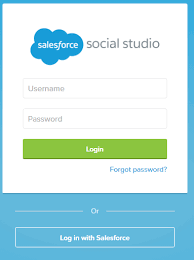
As a workspace member, you can:
- View all published and scheduled content.
- Identify the creator of the content.
- Preview the content.
- Access post details.
- Add and review calendar notes.
- Filter the calendar by social account, post status, media type, author, or label.
- Opt for day, week, month, or detailed list views.
Pro Tip for Calendars
To establish a global calendar view showcasing all published posts in Social Studio, create a workspace encompassing all social accounts in the tenant. The global calendar exclusively displays previously published posts, and future posts from other workspaces will populate once they are live.
Have a Message? Leave a Note!
Enhance collaboration through calendar notes, enabling reminders, questions, or messages for other team members. Any workspace user can add a note, limited to 256 characters, for past or future dates.
To create a note:
- Click the desired date and time slot on the calendar.
- Select “Note.”
- Enter a title.
- Set the date and time.
- Enter a description.
- Save the note.
The note is then visible on your calendar with editable or deletable options.
Note that Salesforce has announced the retirement of Social Studio on November 18, 2024.













