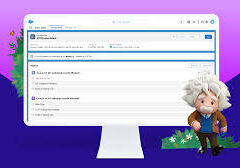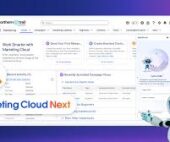Salesforce Guide: Creating a Sales Email Prompt Template
Want to create personalized, targeted sales emails efficiently? By leveraging Salesforce’s LLM capabilities, you can design a Sales Email Prompt Template that uses customer insights and relationship history to generate high-quality emails at scale. Reusable for different products and audiences, these templates save time and simplify workflows.
Here’s how to set it up:
1. Enable Einstein Setup
- Navigate to Setup.
- Search for and select Einstein Setup.
- Turn on Einstein.
2. Enable Einstein for Sales
- Navigate to Setup.
- Search for and select Einstein for Sales.
- Turn on Sales Emails.
3. Create a Sales Email Prompt Template
- Navigate to Setup.
- Search for and select Prompt Builder.
- Click New Prompt Template.
- Complete the form and (optionally) associate the Related Object as “Account.”
- Click Next.
4. Draft and Ground the Prompt in the Template Workspace
- Use merge fields from the Resource section to make the template adaptable to any sender and recipient.
- Select the appropriate LLM Model.
🔔🔔 Follow us on LinkedIn 🔔🔔
Example Prompt:
plaintextCopy codeYou are a {!$Input:Sender.Title} and your name is {!$Input:Sender.Name} from {!$Input:Sender.CompanyName}. Your prospect is {!$Input:Recipient.Name}, a {!$Input:Recipient.Title}. They are based in {!$Input:Recipient.MailingCity}.
In the email, invite the prospect to attend the event "Floating on Clouds: Ontario Kickoff" on September 18. This event is for customers of Cloud Kicks, new and old, to network and preview upcoming products.
Keep the email within 70 words, explain the benefits of attending, and mention that you’d be happy to chat further at the event or online if needed.
5. Preview the Template
- In the preview section, select the Contact and Account records.
- Click Preview to generate a sample output.
6. Save and Activate the Prompt
- Once satisfied with the template, save and activate it.
7. Send Emails Using the Prompt
- Open the Contact Record Page.
- Click Drafts with Einstein.
- In the “Use pre-made instructions” box, select the prompt you created.
- Choose the appropriate Account record and proceed.
8. Adjust and Finalize the Email
- Review the draft email body generated by Einstein:Example Output:Subject: Invitation: “Floating on Clouds” Ontario Kickoff
Hi {!$Input:Recipient.Name},I’m {!$Input:Sender.Name}, a {!$Input:Sender.Title} at {!$Input:Sender.CompanyName}. I’d love to invite you to the “Floating on Clouds: Ontario Kickoff” event on September 18. This is a unique chance to network and preview exciting new products.Let’s connect further at the event or online if you’d like more details! - Use the Revise button to adjust tone, length, or other details as needed.
By following these steps, you can seamlessly create and use dynamic sales email templates to elevate your outreach efforts.