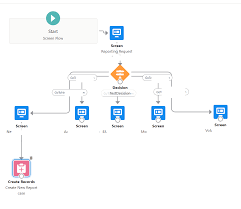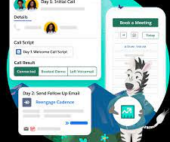Configure your Email to Case settings to tailor Salesforce’s handling and case creation from incoming emails. If you’ve completed the Guided Setup flow, some settings may already be populated. Salesforce email to case provides a quick creation of cases when emails are sent in.
Salesforce employs logic to match the ‘From’ field email address in incoming emails to a Contact’s email address. If a match is found, the system associates the created Case with the corresponding Contact record.
To enable Email-to-Case, follow these steps: Click on Setup, enter “Email-To-Case” in Quick Find, select Email-to-Case, and click the edit button.
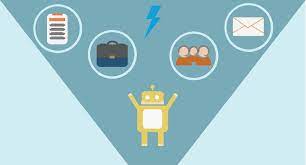
By default, Email-to-Case creates Cases and associates them with a Contact if the sender’s email address exists on one Contact. However, automatic association doesn’t occur if the email exists on multiple Contacts.
Benefits of Email-to-Case in Salesforce include faster response times, allowing organizations to prioritize and promptly assign cases. Case assignment rules based on specific criteria help automate assignments to appropriate support agents or teams.
Access Email-to-Case settings through Setup, then enter “Email-to-Case” in the Quick Find box. We recommend selecting all settings. Some key settings include enabling Email-to-Case, notifying case owners on new email, enabling HTML email, setting case source to email, and more.
Configure additional settings like saving Email-to-Case attachments as Salesforce files, eliminating duplicate email attachments, invoking triggers on status change, and replying with new content only.
Enable on-demand service to allow Salesforce to process incoming emails unless using a custom solution. Set actions for emails exceeding the organization’s daily processing limit and unauthorized sender actions.
Customize Email-to-Case in Salesforce from Setup by entering “Email-to-Case” in the Quick Find box. In the Routing Addresses list, edit the routing address created in the Email-to-Case guided setup flow and select the case record type.
Limitations of Email-to-Case include a default limit of 2500 cases created within an organization, which cannot be increased and resets at midnight GMT.
Email-to-Case in Salesforce is unique to each instance, and when a sandbox is refreshed, the email service addresses in the Email-to-Case section must be manually enabled and created again.