Ever considered having a static section in Salesforce for essential items like training links, flows, external links, visualforce pages, phone dialer, and more? Look no further – enter the Salesforce Lightning ‘Utility Bar.’
This insight provides a quick introduction to the utility bar, detailing how to set up and make the most of this handy tool. If you would like to incorporate the utility bar in your salesforce org, Tectonic can help.
What Is a Salesforce Utility Bar?
Think of the utility bar as a utility belt for Salesforce. These are items you want readily accessible at any point in Salesforce. Irrespective of the page you’re on, as long as you’re within the same app, you’ll encounter this “specialized Lightning page.”
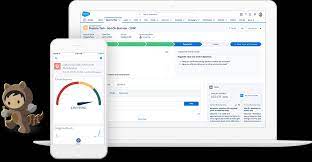
How to Set Up the Utility Bar?
Setting up a utility bar is a straightforward process.
- Navigate to Setup > Apps Manager > Edit (an existing Lightning app) > Utility Bar.
- Keep in mind that the utility bar configuration is per app. If your company uses multiple apps, you’ll need to repeat this process for each or establish a company-wide app.
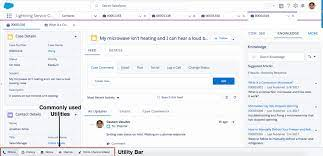
Here are brief descriptions of the items which could be featured in your utility bar:
- Phone: Utilizing Vonage VOIP and the Salesforce Open CTI softphone requires some setup but proves highly beneficial.
- Current Time Tracking: Essential for hourly billing consultants, this Visualforce page comes with additional functionalities and is available for other users on our website.
- My Open Cases: A straightforward list view that can be created or chosen from existing options.
- Recent Items: A standard utility bar component allowing you to choose the object to display.
- Chatter Feed: A simple yet powerful standard component to stay informed.
- Fostering Support: A custom Visualforce page featuring a button and links to our support form.
- Fostering Links: Rich text areas with links to vital Salesforce or external resources.
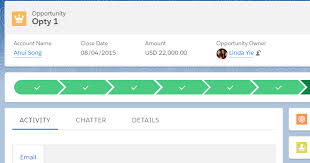
Now armed with practical use cases and an understanding of the possibilities, jot down your ideas and start experimenting in a Salesforce sandbox. Have users test your proof of concept (POC) and iterate until it meets your requirements. If you are unsure where to start, contact Tectonic today.
Keep in mind that the utility bar is configured per app, not per user. For unique user requests, consider creating a custom Visualforce page Sor screen flow. Additionally, note that the utility bar is exclusive to desktop use, with no mobile support as of now.











