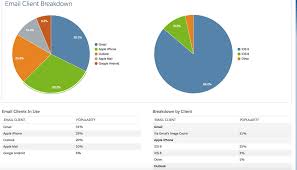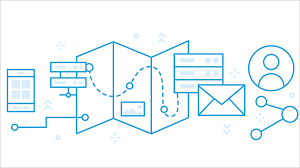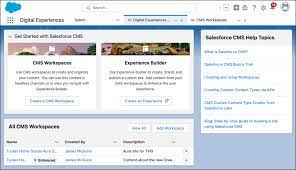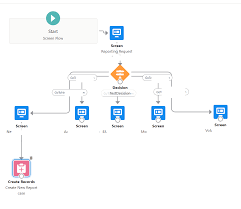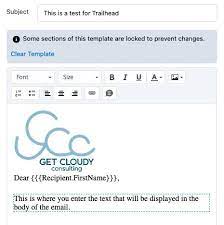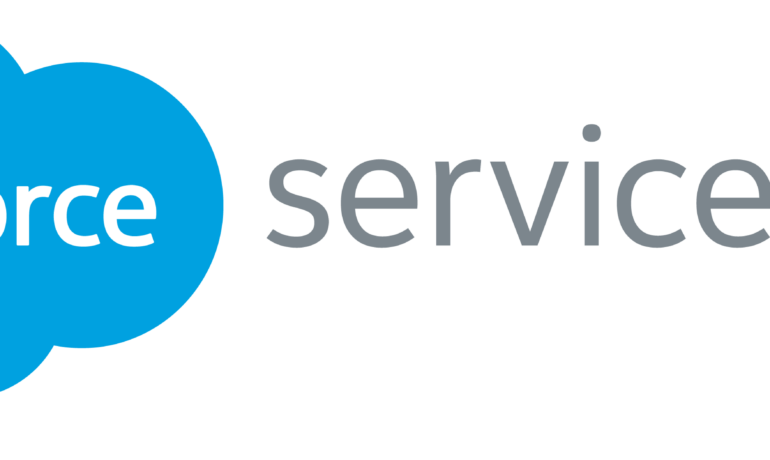Getting Started with Data Cloud
Before diving into Data Cloud, ensure your team is prepared by reviewing key considerations, navigation, and licensing details. Prepare for Data Cloud Key Readiness Steps: ✅ Understand guidelines and limitations that may impact billing.✅ Review brand management and organizational structure within Data Cloud.✅ Define a data strategy by exploring data model concepts.✅ Analyze existing data and sources to determine ingestion needs.✅ Plan for unified customer profiles to drive insights.✅ Identify users and their permissions for effective access control.✅ Establish goals and outline how your team will leverage data. 📄 Download the Interactive Data Cloud Checklist & Considerations PDF Navigating Data Cloud Once Data Cloud is enabled, access it through the App Launcher. Key Navigation Features: 📌 Data Ingestion & Modeling – Manage data sources through: 📌 Data Exploration & Analysis – View and interact with data using: 📌 Identity Resolution – Define match and reconciliation rules via the: 📌 Insights & Segmentation – Analyze and act on data with: 📌 Setup & Administration – Configure settings through the: Understanding Data Cloud Licensing & Usage Standard Editions & Add-On Licenses 🔹 Data Cloud is included in various Salesforce editions, with additional features available through add-on licenses.🔹 Your Data Cloud license determines available features—some require separate purchases. Data Cloud Guidelines & Limits 💡 Best Practices: Follow recommended guidelines to optimize performance and adoption.🚧 Feature Limits: Some features have usage thresholds affecting performance or billing.⚙ Scalability: Many limits are adjustable—work with your account executive to customize solutions. Understanding Data Cloud Billing 💳 Billable Usage Types – Certain features impact Data Services Credit consumption.📊 Monitoring Usage – Track usage in your org’s Digital Wallet.📑 Billing Documentation – Review feature & usage documentation before activation.💬 Consult Your AE – Understand cost implications by discussing with your Salesforce Account Executive. Data Cloud & Einstein AI 🤖 Einstein AI is built on data – Review which Einstein features use Data Cloud to optimize performance. Stay Updated on Data Cloud 📢 Feature Releases: Data Cloud updates twice monthly. View the latest updates.📜 Licensing & Access Changes: Stay informed about changes in feature availability, billing, and permissions. Ready to unlock the power of Data Cloud? Start your journey today! Like Related Posts Salesforce OEM AppExchange Expanding its reach beyond CRM, Salesforce.com has launched a new service called AppExchange OEM Edition, aimed at non-CRM service providers. Read more The Salesforce Story In Marc Benioff’s own words How did salesforce.com grow from a start up in a rented apartment into the world’s Read more Salesforce Jigsaw Salesforce.com, a prominent figure in cloud computing, has finalized a deal to acquire Jigsaw, a wiki-style business contact database, for Read more Service Cloud with AI-Driven Intelligence Salesforce Enhances Service Cloud with AI-Driven Intelligence Engine Data science and analytics are rapidly becoming standard features in enterprise applications, Read more