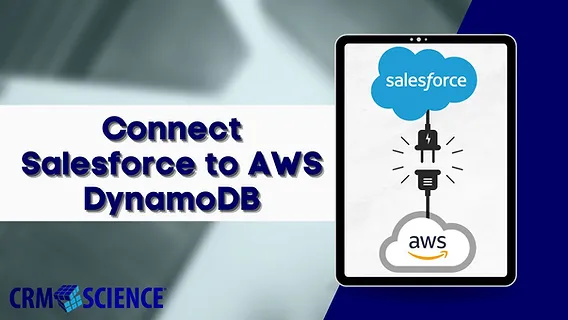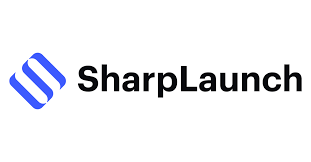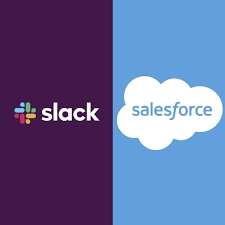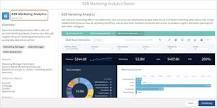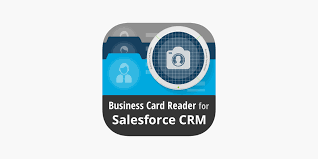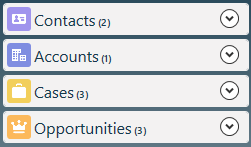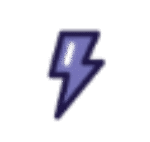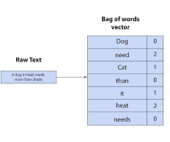Native Salesforce App to Simplify Event Management
Why a Native Salesforce App Changes Everything Streamlined Event Operations Blackthorn.io’s platform eliminates the need for external integrations by operating entirely within Salesforce. This means event data—registrations, payments, and attendee interactions—is instantly accessible and linked to existing CRM records in real-time. Case in Point: USC Marshall School of Business Facing inefficiencies in manual data entry and registration processes, USC Marshall School adopted Blackthorn.io’s solution. They leveraged branded event pages, automated attendee check-ins, and simplified scaling for admissions events. The Salesforce-native architecture streamlined data analysis, ensuring a single source of truth and improving follow-ups with prospective students. Harnessing Salesforce Data for Personalization Blackthorn.io’s platform empowers organizations to personalize event experiences using CRM data. For example: Traditional event tech systems only pull basic fields into Salesforce. In contrast, Blackthorn.io leverages all standard and custom Salesforce fields, enabling planners to design deeply personalized event experiences. Addressing Integration Challenges Event planners often face inefficiencies caused by integrating third-party platforms with Salesforce, such as data flow disruptions, duplicate management, and delays. Blackthorn.io removes these obstacles by unifying event data with CRM data. This seamless approach enables real-time management of everything from registration to post-event follow-ups, cutting hours of manual work. 🔔🔔 Follow us on LinkedIn 🔔🔔 Applications Across Industries Corporate Events Higher Education Healthcare Nonprofits Associations AI and Automation: Redefining Event Planning Leverage Salesforce AI Blackthorn.io taps into Salesforce’s AI capabilities to deliver advanced insights, such as correlating event attendance with conversion likelihood. This reduces planning time and enhances decision-making. AgentForce AI AgentForce from SalesforceLaunching in 2025, Blackthorn.io’s upcoming AgentForce-based AI will analyze multiple data sources for insights beyond traditional reporting. It will answer questions like, “Which events are most effective for donor acquisition?” Scaling with Personalization Key Features Clients Love The Blackthorn Advantage By operating natively within Salesforce, Blackthorn.io simplifies event management while empowering organizations to deliver personalized, data-driven experiences. Its unified approach to event data eliminates inefficiencies, scales effortlessly, and opens up new opportunities for meaningful engagement across industries. Ready to transform your event management? Discover the power of Blackthorn.io with Tectonic and start planning smarter today. Like Related Posts Salesforce OEM AppExchange Expanding its reach beyond CRM, Salesforce.com has launched a new service called AppExchange OEM Edition, aimed at non-CRM service providers. Read more The Salesforce Story In Marc Benioff’s own words How did salesforce.com grow from a start up in a rented apartment into the world’s Read more Salesforce Jigsaw Salesforce.com, a prominent figure in cloud computing, has finalized a deal to acquire Jigsaw, a wiki-style business contact database, for Read more Service Cloud with AI-Driven Intelligence Salesforce Enhances Service Cloud with AI-Driven Intelligence Engine Data science and analytics are rapidly becoming standard features in enterprise applications, Read more