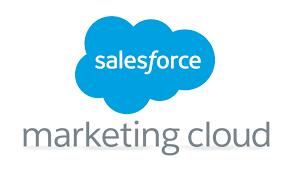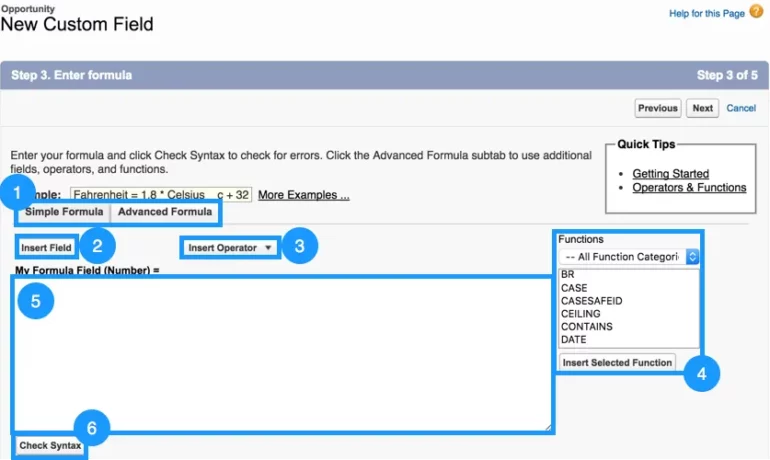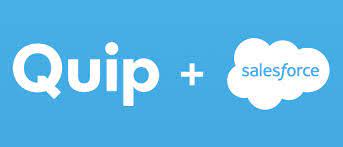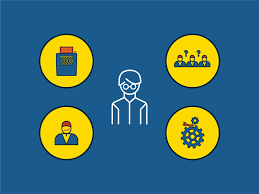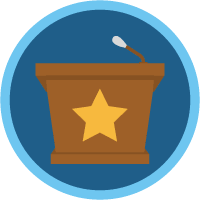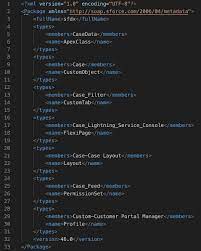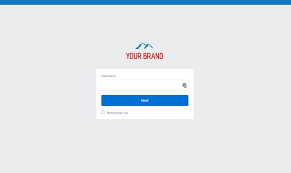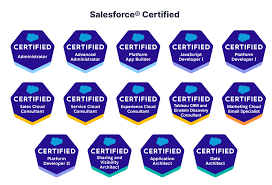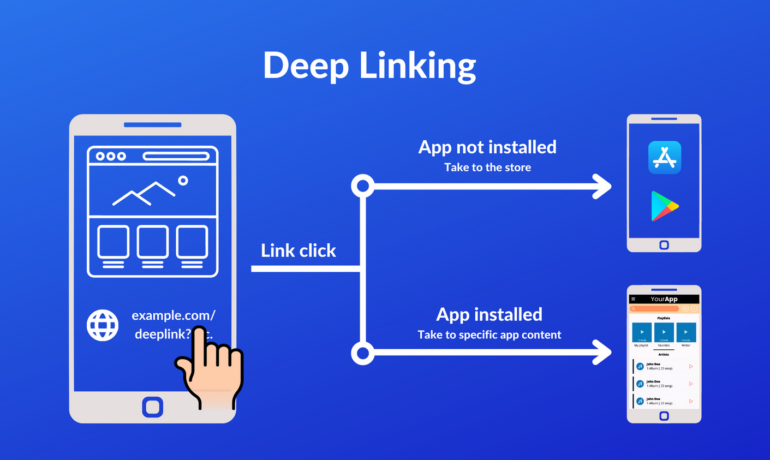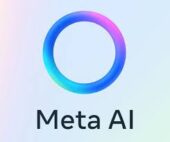Salesforce Marketing Cloud Transactional Emails
Salesforce Marketing Cloud Transactional Emails are immediate, automated, non-promotional messages crucial to business operations and customer satisfaction, such as order confirmation emails, shipping notifications, confirmations, etc. The Transactional Messaging API in Marketing Cloud, an upgraded version of Triggered Sends in Email Studio, offers enhanced scalability and flexibility. However, with increased flexibility comes the responsibility of monitoring these mission-critical emails. Let’s explore how to set up this monitoring process. Salesforce AppExchange Mastery: Note: This guide assumes familiarity with the Transactional Messaging API and covers advanced topics. If you’re new to the Transactional Messaging API, consider checking out the Trailhead Module for basics. Marketing Cloud Transactional Messaging API vs Triggered Sends: The Transactional Messaging API in Marketing Cloud boasts advantages over its predecessor, Triggered Sends in Email Studio: However, there are notable limitations: Transactional Messages Performance with Intelligence Reports for Marketing Cloud: The second limitation, monitoring transactional messages, is critical for business operations and customer satisfaction. Event Notification Service (ENS) serves as the solution, sending notifications for specific events in Marketing Cloud, such as the failure to send transactional emails. Step-by-Step Solution: Step 1: Create the VerificationKey Data Extension: Set up a Data Extension named “TransactionalSendsVerificationKey” to temporarily store the Verification Key required for URL Callback verification. Step 2: Creating the Callback CloudPage: Establish a CloudPage to receive events from ENS. Initially, the CloudPage stores the verification code. Step 3: Create and Verify the Callback: Create and verify the callback in Marketing Cloud by registering a new URL Callback and completing the details with the CloudPage URL. Step 4: Create the ENS Log Data Extension: Create a Data Extension called “TransactionalSendsMonitor” to store details of notifications from ENS. Step 5: Modify the Callback CloudPage to Process Events: Update the Callback CloudPage code to process notification payloads and store them in the “TransactionalSendsMonitor” Data Extension. Step 6: Create the Monitoring Automation: Build an automation with a verification activity to count the number of rows in the monitoring Data Extension. This solution enables the monitoring of critical emails, providing a streamlined process for troubleshooting. Transactional email journeys can also be created. Send Salesforce Marketing Cloud transaction emails with Journey Builder. Create a Transactional Send Journey Like2 Related Posts Salesforce OEM AppExchange Expanding its reach beyond CRM, Salesforce.com has launched a new service called AppExchange OEM Edition, aimed at non-CRM service providers. Read more The Salesforce Story In Marc Benioff’s own words How did salesforce.com grow from a start up in a rented apartment into the world’s Read more Salesforce Jigsaw Salesforce.com, a prominent figure in cloud computing, has finalized a deal to acquire Jigsaw, a wiki-style business contact database, for Read more Health Cloud Brings Healthcare Transformation Following swiftly after last week’s successful launch of Financial Services Cloud, Salesforce has announced the second installment in its series Read more