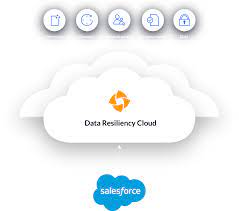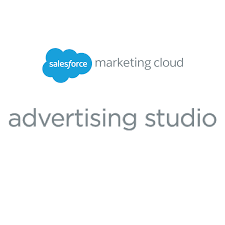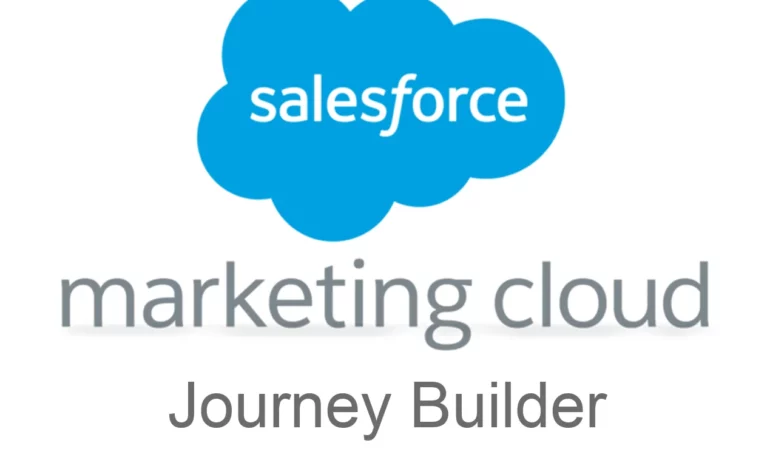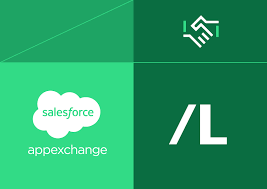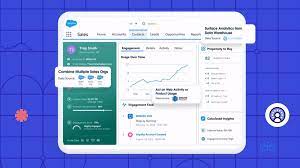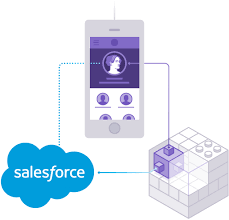Handlebars Merge Language
Effective June 12, 2020, Handlebars Merge Language (HML) is now enabled by default for all new Account Engagement accounts. However, for existing accounts where HML is not yet enabled, Account Engagement admins have the option to permanently upgrade from the legacy Account Engagement Merge Language (PML) to HML for personalizing Account Engagement marketing assets. This article primarily focuses on the transition process from PML to HML. If your account is already utilizing HML, much of the information provided may not be relevant to you. It’s important to note that landing pages and forms do not require upgrading or conversion like other assets once HML is enabled. To gain further insights into working with HML, refer to Salesforce Help. Upgrading to HML offers several advantages: If your account is still using the legacy merge language and you’re an Account Engagement admin, you can initiate the upgrade process from the dashboard within your account. Look for the upgrade banner, click “Get Started,” and then “Upgrade to HML.” If you don’t see this banner, it indicates that your account is already using HML, and no further action is required. Currently, there is no mandatory upgrade to HML, as there is no set date for retiring PML. However, upcoming feature enhancements will be built on HML, encouraging users to transition to take advantage of its benefits. HML can be utilized across various Account Engagement assets, including email templates, list emails, 1:1 emails, dynamic content, user signatures, landing pages, and forms. In Salesforce, HML is available for Engage emails. Most users can upgrade to HML without losing any functionality. However, it’s essential to review any potential impacts, particularly for API functionality, which supports both PML and HML for list emails and 1:1 email sends. Additionally, existing PML assets remain unchanged, and a built-in conversion tool is available to convert PML tags to HML when necessary. While HML offers robust functionality, there are limitations, such as a cap of 200 HML merge fields and 10 pieces of dynamic content in an email or email template. Default merge values still function with HML, albeit with differences in conditional content statements. Modifiers largely work the same with HML as with PML, except for merge fields contained in links. Link tracking operates similarly with HML as with PML. Once upgraded to HML, the change is permanent and cannot be undone or disabled. Therefore, it’s essential to consider the implications before initiating the upgrade process. Pardot’s Handlebars Merge Language (HML) simplifies personalization by dynamically incorporating prospect-specific data into various Pardot marketing assets, such as emails, dynamic content, landing pages, forms, and user email signatures. Replacing the outdated Pardot Merge Language (PML), HML offers several advantages, including the ability to select merge fields from the Pardot merge picker, conditionally display content based on parameters using IF/ELSE statements, and align personalization with other Salesforce Lightning platform features. This insight explores the significance of HML for Pardot users, providing insights on how to enable HML efficiently and enhance personalization strategies within Pardot. Where Can HML Be Used in Pardot? HML is integrated into every Pardot edition and allows for merging prospect, account, and user record data into various assets, including email templates, list emails, 1:1 emails, dynamic content, landing pages, and forms. Additionally, HML can be configured to utilize custom object data for personalized content. Pardot HML vs. Variable Tags In contrast to the legacy PML, which utilized variable tags like %%email%% or %%assigned_user.name%%, HML employs a different syntax, using {{ instead of %%. While Pardot currently supports both formats, transitioning to HML is recommended for accessing new and future Pardot capabilities seamlessly. Key Benefits of Pardot Handlebars Merge Language Advanced HML Tricks Advanced techniques with HML include enabling prospects to resubscribe, displaying specific URLs to recipients, tailoring content based on prospect assignment, and utilizing different form handlers in emails. Tips for Upgrading to Pardot HML For Pardot customers who adopted the platform after June 12, 2020, HML is automatically enabled. However, for existing customers, transitioning to HML requires careful planning and testing. Checking HML compatibility, reviewing template updates, and utilizing tools like the Pardot token converter tool can streamline the upgrade process. Pardot introduced Handlebar Merge Language (HML) in late 2019 to enhance personalization capabilities within Pardot (Account Engagement) assets. Essentially, HML updates the old %%Merge tag%% language in Pardot, employing a new format of double curly brackets or “handlebars” {{ }}. Understanding HML: HML offers a modern approach to personalizing Pardot marketing assets, involving the replacement of %% %% with {{ }}. Field names adopt a more “Salesforce-based flavor,” resembling Salesforce formula fields. For instance, %%First_Name%% becomes {{Recipient.FirstName}}, and %%prospect_account.name%% becomes {{Recipient.Account.Name}}, maintaining a nearly 1:1 relationship between old and new fields, with some exceptions. Key features of HML include the introduction of conditional logic for displaying content, which forms the basis of many advanced techniques. Enabling Pardot HML: Enabling HML is a straightforward process. If your Account Engagement account hasn’t been updated yet, you’ll receive a notification prompting you to enable it. You can proceed with confidence, as the conversion process is quick and seamless, preserving the functionality of your account while granting access to new features. Upon enabling HML, existing email templates are automatically upgraded to the new format, simplifying the transition. Templates can be upgraded gradually as they are edited, ensuring a smooth migration over time. Exploring Handlebars Merge Language Tricks: Several tricks leverage the power of HML to enhance prospect engagement and streamline marketing efforts: Trick #1: Prospect Resubscribe: HML enables the prospect resubscribe feature, prompting opted-out prospects to reconsider their subscription status on form handlers and operational emails. Trick #2: Variable List of URLs: Utilize custom fields to display links to specific URLs based on prospect actions or attributes. Trick #3: Display Salesperson Information: Tailor content to display salesperson information for assigned prospects, with an alternative message for unassigned prospects. Trick #4: Use Form Handlers as Custom Links: Utilize form handlers within emails to collect additional prospect information or preferences, enhancing engagement and data collection.