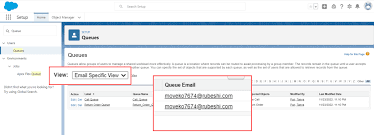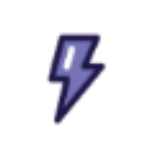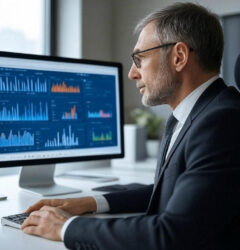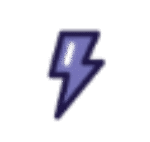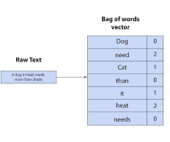Salesforce Queues streamline the prioritization, distribution, and assignment of records among teams that collaborate on shared workloads. They function as holding areas within Salesforce where records wait for team members to pick them up and take ownership, either for themselves or on behalf of another user.
Key Benefits of Salesforce Queues:
- Simplify management of shared workloads, particularly when individual capacities fluctuate.
- Provide visibility into pending tasks, ensuring nothing falls through the cracks even when team members are unavailable.
How Salesforce Queues Work: In Salesforce, queues act as record owners instead of individual users. Records awaiting action are associated with a queue until a team member takes ownership.
Components of a Salesforce Queue:
- Queue Members: Users added to a Salesforce Queue by administrators. These members can accept ownership of records held by the queue.
- Members can be added individually, through roles and subordinates, or via public groups.
- Queue Email (Optional): An email address associated with the queue to notify members when new records are added.
- Email notifications keep team members informed about queue activities.
- Record Assignment Rules: Determine how records are added to queues automatically based on specific criteria.
- Records can be assigned to queues either automatically through assignment rules or manually by changing the record owner to the queue.
Difference Between Queues and Groups in Salesforce: While both serve as ways to share records, queues and groups differ in their functionality.
- Queues: Allow users to take ownership of records assigned to the queue.
- Groups: Extend record visibility to multiple users simultaneously but do not enable users to change record ownership.
Creating a Salesforce Queue (Lead Queue Example):
Step 1: Create a Queue
- Navigate to Salesforce Setup and search for “Queues.”
- Click “Queues” and then “New” to create a new queue.
- Enter a label (e.g., “EMEA Leads”), optionally add a queue email, and select supported objects (e.g., Lead).
- Add queue members individually or through roles and subordinates, then save the queue.
Step 2: Create or Edit Assignment Rules
- Use “Lead Assignment Rules” to automatically assign records to the queue based on specific criteria.
- Update assignment rules to assign records to the queue instead of individual users.
Step 3: Test It Out
- Navigate to the queue’s list view and check for assigned records.
- Create a test record to ensure records are assigned to the queue correctly.
Using Salesforce Queues Efficiently:
- Encourage users to take ownership of records from queues before working on them to ensure accurate attribution.
- Use validation rules or custom actions to prevent users from modifying records still owned by the queue.
Additional Salesforce Queue Examples:
- Manage cases, leads, tasks, contact requests, orders, service contracts, knowledge articles, and custom objects using queues.
- Extend queue functionality to various teams within the organization for efficient workload management.
Salesforce Queues optimize team collaboration by facilitating record prioritization, distribution, and assignment. Organizations can leverage queues to enhance visibility and streamline workload management across teams effectively. With no limit to the number of queues you can create, Salesforce Queues empower teams to work smarter and collaborate efficiently.