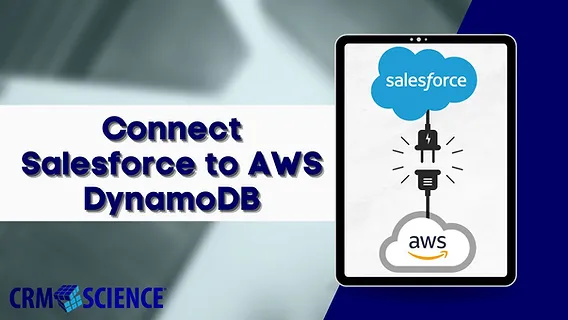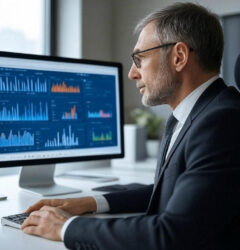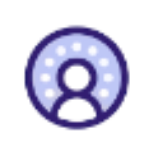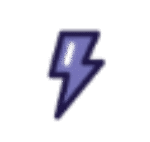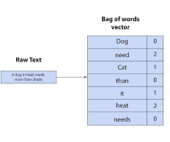Ingesting Data from Amazon DynamoDB to Salesforce Data Cloud
Salesforce Data Cloud serves as your organization’s digital command center, enabling real-time ingestion, unification, and activation of data from any source. By transforming scattered customer information into actionable insights, it empowers businesses to operate with unparalleled efficiency. Integrating Amazon DynamoDB with Salesforce Data Cloud exemplifies the platform’s capacity to unify and activate enterprise data seamlessly.
Follow this step-by-step guide to ingest data from Amazon DynamoDB into Salesforce Data Cloud.
Prerequisites
- AWS Account: Ensure an active AWS account with access to DynamoDB.
- Salesforce Data Cloud Org: Access to a configured Salesforce Data Cloud organization.
Part 1: Amazon DynamoDB Setup
1. AWS Account Setup
- Log in to your AWS Management Console.
- Navigate to the DynamoDB service.
- Use either IAM credentials or Root Email access for authentication.
2. Create a DynamoDB Table
- Go to the Tables section in DynamoDB and click Create Table.
- Name the table (e.g.,
Salesforce_Connection_Table). - Define the Primary Key and other configurations as required.
3. Populate the Table with Data
- Select the newly created table and click Create Item.
- Add records by inputting desired fields and values.
- Add multiple records as needed for your use case.
4. Security Credentials
- Navigate to your AWS Profile > Security Credentials.
- Generate or locate your Access Key and Secret Key.
- Store these credentials securely for use during Salesforce configuration.
Part 2: Salesforce Data Cloud Configuration
1. Creating the Data Connection
- In your Salesforce org, go to Setup and find Other Connectors.
- Select Amazon DynamoDB Connector.
- Input the AWS credentials:
- AWS Access Key
- AWS Secret Key
- Test the connection (ensure a green checkmark appears) and save the configuration.
2. Configuring Data Streams
Create a New Data Stream
- Navigate to the Data Stream tab and click New Data Stream.
- Choose Amazon DynamoDB as the source.
- Select the source table (e.g.,
Salesforce_Connection_Table).
Configure the Data Model
- Choose the appropriate profile type (e.g., Profile, Engagement, Other).
- Set the ingestion frequency (e.g., hourly, daily).
- Save the stream configuration.
3. Data Modeling and Mapping
Custom Object Creation
- Go to Data Mapping > Review and select Create a Custom Object.
- Map fields from DynamoDB to corresponding Salesforce fields.
- Apply any required field transformations during the mapping process.
- Save the configuration.
Conclusion
After completing the setup:
- Check the connection status in Setup to ensure proper synchronization.
- The successful integration of Amazon DynamoDB with Salesforce Data Cloud highlights the strategic advantage of a unified data management system.
This integration underscores Salesforce Data Cloud’s role as a centralized hub, capable of harmonizing diverse data sources, ensuring real-time synchronization, and enabling actionable insights. By connecting Amazon DynamoDB, businesses can unlock the full potential of their data, driving better decision-making and customer experiences.