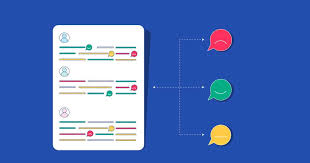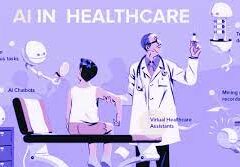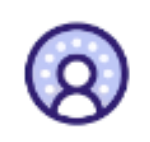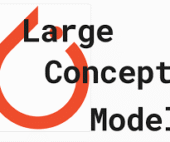Setting up and maintaining Pardot forms is generally straightforward using the point-and-click Pardot form builder. Pardot Forms Unleashed. You can select the fields you want prospects to complete, define completion actions upon form submission, and then integrate the form seamlessly onto your website or landing pages.
However, there are some nuances, or “gotchas,” with Pardot forms that can complicate your campaigns, impact reporting accuracy, and affect data quality.
Here are some lesser-known tips to navigate these challenges effectively:
- Understanding Form Layout Templates: Each Pardot form is based on a layout template, which dictates its appearance. To style forms consistently or uniquely, you must first set up these layout templates in the Content section under Layout Templates before creating forms.
- Styling Pardot Forms: Styling Pardot forms involves options within the Form Wizard (low-code) or customization using CSS within layout templates (more advanced). Customizing beyond the standard options may require CSS knowledge or external help.
- Limitations on Prospect Fields: Pardot forms can only use Prospect Fields, not Prospect Account, Opportunity, or custom object fields. This limitation simplifies data management but may require alternative solutions for complex data needs.
- Utilizing “Load Default Data”: Always use the “Load Default Data” button when configuring prospect fields on forms to ensure correct field type selection and predefined options like dropdown values.
- Understanding Kiosk Mode: Enable Kiosk Mode for devices capturing data from multiple prospects at events to prevent cookie association with individual prospects, maintaining data privacy.
- Translating Pardot Forms: Use form field labels for multilingual forms instead of creating duplicate fields for each language. Form layout template controls certain text elements and may require CSS adjustments for translations.
- Avoiding Web-to-Lead Duplication: Avoid using Salesforce Web-to-Lead forms alongside Pardot forms to prevent duplicate lead records. Pardot forms offer more sophisticated duplicate checking based on email addresses.
- Embedding Pardot Forms: Embedding forms directly on your website using iframes grants more control and leverages Pardot’s features effectively. Ensure proper sizing and functionality when using iframes.
- Form Reporting: When reviewing form submission statistics, check the associated Landing Page report, as Pardot attributes form submissions to landing pages rather than standalone forms.
- Forms in Lightning Experience: While Pardot forms are not built directly in Lightning Experience, you can integrate them into emails or landing pages using form components with consistent styling.
- Understanding AMPSEA: Pardot matches form submissions to prospects using email addresses. When multiple prospects share the same email, recent activity determines the matching prospect.
- Custom Domain for Forms: Use custom tracker domains instead of default go.pardot.com domains for forms to ensure functionality post-security updates.
By understanding these nuances and best practices, you can effectively leverage Pardot forms to drive marketing initiatives while maintaining data integrity and campaign effectiveness. Pardot Forms Unleased.