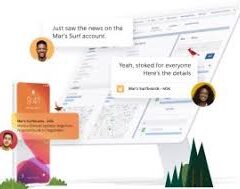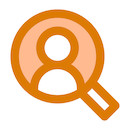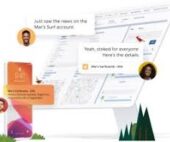Mastering Row-Level Formulas in Salesforce Reports
What Are Row-Level Formulas?
Row-level formulas perform calculations on individual records in your report, displaying results for each row. Unlike summary formulas that aggregate data across records, row-level formulas analyze one record at a time.
Key Characteristics
- Per-Record Calculation: Evaluates each row independently
- Real-Time Results: Displays instantly in your report
- Single-Use Limitation: Only one row-level formula per report
- Field Limit: Can reference up to 5 fields maximum
Creating a Row-Level Formula: Step-by-Step
1. Build Your Base Report
- Navigate to Reports → New Report
- Select your desired report type (e.g., Opportunities)
- Configure filters and columns as needed
- Click Save and name your report
2. Add the Formula Column
- In the report builder, go to the Columns section
- Click Add Row-Level Formula
- Configure the formula properties:
- Column Name: Enter a descriptive label
- Description: Explain the formula’s purpose
- Output Type: Select appropriate data type (Number, Text, etc.)
- Decimal Places: Set precision for numeric outputs
3. Writing the Formula
- In the formula editor:
- Use API names of fields (not labels)
- Access fields via the FIELDS menu (click “Insert”)
- Apply Salesforce formula functions as needed
- Example Formula (Days to Close Opportunity):CopyCLOSE_DATE – DATEVALUE(CREATED_DATE)
- Converts CREATED_DATE (datetime) to match CLOSE_DATE (date)
- Returns number of days between creation and closing
- Validation:
- Always click Validate before saving
- Fix any syntax errors highlighted by the system
4. Finalize & Save
- Click Apply to add the formula
- Click Save & Run to view results
- The new column appears with calculated values for each record
Practical Applications
Row-level formulas help answer critical business questions:
- Sales Cycle Analysis
- Calculate deal velocity (days open)
- Identify aging opportunities
- Customer Service Metrics
- Determine case resolution time
- Flag urgent cases based on keywords
- Financial Tracking
- Compute payment terms compliance
- Calculate discount percentages
Important Limitations
Be aware of these constraints when working with row-level formulas:
- Quantity Restriction
- Only one row-level formula per report
- Field References
- Maximum of 5 fields can be used in a single formula
- Functional Restrictions
- Cannot be used for:
- Cross-filters
- Bucketing
- Conditional highlighting
- Cannot be used for:
- Performance Considerations
- Complex formulas may impact report loading times
- Avoid nesting multiple functions when possible
Best Practices
- Field Selection
- Use the field picker to ensure correct API names
- Verify data types match your calculation needs
- Formula Design
- Keep formulas simple and focused
- Break complex logic into multiple reports if needed
- Testing Protocol
- Validate with sample data before full deployment
- Check edge cases (null values, exceptions)
- Documentation
- Use the description field to explain the formula
- Note any assumptions or constraints
Troubleshooting Common Issues
Problem: Formula Not Calculating Correctly
- Solution: Verify all field data types match the operation
- Example: Use DATEVALUE() to convert datetime to date
Problem: “Too Many Fields” Error
- Solution: Reduce field references to 5 or fewer
Problem: Formula Validation Fails
- Solution:
- Check for missing parentheses
- Ensure proper function syntax
- Confirm field API names are correct
Advanced Techniques
For more sophisticated analysis:
- Combine with Summary Formulas
- Use row-level for per-record metrics
- Add summary formulas for aggregates
- Leverage Conditional Logic
- Use IF() statements to create categories
- Example:
IF(Amount > 10000, "Large", "Small")
- Date Manipulation
- Calculate business days (excluding weekends)
- Determine fiscal periods
Permission Requirements
To create and modify row-level formulas:
- Basic Access:
- “Create and Customize Reports” permission
- “Enhanced Folder Sharing” for private reports
- Full Access:
- “Report Builder” or “Report Builder (Lightning Experience)”
- Required for public report modifications
Conclusion
Row-level formulas provide powerful, granular analysis capabilities in Salesforce reports. While they have specific limitations, their ability to perform record-by-record calculations makes them indispensable for detailed operational reporting. By mastering these formulas, you can unlock deeper insights into your business processes while maintaining data accuracy and relevance.