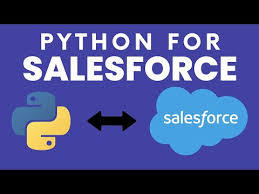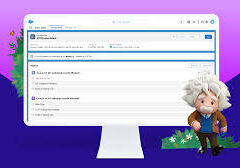Python is not essential for Salesforce, but it can be extremely useful for various tasks, such as data analysis, automation, and integration:
- Data Analysis: Python offers libraries like Pandas, which can help you process and analyze large datasets.
- Automation: Python can be used to create automation scripts that streamline development tasks.
- Integration: Python is great for writing custom scripts that interact with Salesforce APIs.
- External Calls: Python can make external API calls via Salesforce, enabling seamless integrations with other systems.
Salesforce’s Primary Programming Languages
Salesforce’s primary programming language is Apex, which is used for backend development. For the frontend, Visualforce is used to build the user interface. Apex is similar to Java and allows developers to embed business logic within system events.
Automating Data Extraction for Analysis
In many organizations, analysts often need to automate the process of extracting data from Salesforce objects to perform data analysis or build reports locally. Previously, analysts followed a manual and time-consuming process to create KPI reports, which included:
- Logging into Salesforce
- Manually updating fields for multiple reports
- Downloading each report as a CSV
- Performing calculations and data manipulation
- Aggregating the data and pasting it into Google Sheets for reporting
This method was prone to errors and inefficiencies. Fortunately, Python scripts and Salesforce’s API can automate the entire process.
Retrieving Salesforce Data Using Python
To get started, install the Simple Salesforce package, an open-source Python library that enables easy interaction with Salesforce’s REST API. This allows users to either download pre-built reports directly from Salesforce or create custom datasets using SOQL (Salesforce Object Query Language).
Set Up Your Python Package and API Access
- First, install the required Python packages:bashCopy code
pip install simple_salesforceThen, import them into your Python file:pythonCopy codefrom simple_salesforce import Salesforce import requests import pandas as pd from io import StringIO - Connect to the Salesforce API by providing your Salesforce credentials (username, password, and security token):pythonCopy code
sf = Salesforce(username='your_username', password='your_password', security_token='your_security_token')Note: Make sure to protect your credentials—consider using environment variables to store sensitive information.
Accessing Salesforce Data
There are two primary methods for retrieving Salesforce data into a Python DataFrame:
- Download a Salesforce Report:You can download a pre-built Salesforce report by using the Python Requests library to make a GET request to Salesforce. Provide your Salesforce Instance URL and the ID of the report you want to download, then read the CSV data as a DataFrame.pythonCopy code
sf_instance = 'https://your_instance.lightning.force.com/' reportId = 'your_report_id' export = '?isdtp=p1&export=1&enc=UTF-8&xf=csv' sfUrl = sf_instance + reportId + export response = requests.get(sfUrl, headers=sf.headers, cookies={'sid': sf.session_id}) download_report = response.content.decode('utf-8') df1 = pd.read_csv(StringIO(download_report)) - Query the Data Using SOQL:You can directly query Salesforce data using SOQL, which is similar to SQL but designed specifically for Salesforce. This method is useful when you need to create custom queries or merge data from multiple objects.For example, to find metadata for an object, you can query all the fields of the UserInstall__c object:pythonCopy code
descri = sf.UserInstall__c.describe() [field['name'] for field in descri['fields']]To query specific data, use Simple Salesforce‘squery_allmethod. Here’s an example of querying data for the last 7 days:pythonCopy coderesults = sf.query_all(""" SELECT CreatedDate, Listing__r.RecordTypeSnapshot__c, Name, Listing__r.ProviderName__c FROM UserInstall__c WHERE CreatedDate = LAST_N_DAYS:7 """)Then, convert the query results into a DataFrame:pythonCopy coderecords = [ dict( CreatedDate=rec['CreatedDate'], Record_Type=rec['Listing__r']['RecordTypeSnapshot__c'], Name=rec['Name'], ProviderName=rec['Listing__r']['ProviderName__c'] ) for rec in results['records'] ] df = pd.DataFrame(records)
Automating Data Processing and Reporting
Once you have your data in a DataFrame, you can perform data wrangling and aggregation tasks. You can export the results to a Google Sheet using the Google Sheets API and the pygsheets package, or ingest the data into a database table.
aFurthermore, you can schedule your Python script to run automatically using a tool like Apache Airflow, which will run the script at designated intervals, aggregate the data, and update dashboards with the latest information.
This approach automates the entire reporting process, saving time and reducing the likelihood of errors in your workflow.