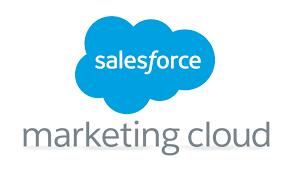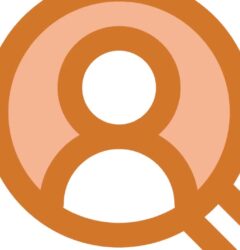Salesforce Marketing Cloud Transactional Emails are immediate, automated, non-promotional messages crucial to business operations and customer satisfaction, such as order confirmation emails, shipping notifications, confirmations, etc. The Transactional Messaging API in Marketing Cloud, an upgraded version of Triggered Sends in Email Studio, offers enhanced scalability and flexibility. However, with increased flexibility comes the responsibility of monitoring these mission-critical emails. Let’s explore how to set up this monitoring process.
Salesforce AppExchange Mastery:
Note: This guide assumes familiarity with the Transactional Messaging API and covers advanced topics. If you’re new to the Transactional Messaging API, consider checking out the Trailhead Module for basics.
Marketing Cloud Transactional Messaging API vs Triggered Sends:
The Transactional Messaging API in Marketing Cloud boasts advantages over its predecessor, Triggered Sends in Email Studio:
- The API operates on an updated messaging platform, enhancing scale and send speed.
- All messages are sent as quickly as possible.
- Performance tracking at an individual level, with notifications for different events per email.
However, there are notable limitations:
- Messages sent via the Transactional API won’t appear in the classic “Tracking” tab in Email Studio.
- Monitoring individual messages lacks a user interface like the one available in Triggered Sends.
Transactional Messages Performance with Intelligence Reports for Marketing Cloud:
The second limitation, monitoring transactional messages, is critical for business operations and customer satisfaction. Event Notification Service (ENS) serves as the solution, sending notifications for specific events in Marketing Cloud, such as the failure to send transactional emails.
Step-by-Step Solution:
Step 1: Create the VerificationKey Data Extension:
Set up a Data Extension named “TransactionalSendsVerificationKey” to temporarily store the Verification Key required for URL Callback verification.
- DE Fields:
- Field Name: VerificationKey
- Field Type: Text (150)
- Required: Yes
Step 2: Creating the Callback CloudPage:
Establish a CloudPage to receive events from ENS. Initially, the CloudPage stores the verification code.
- Create a Code Resource JSON CloudPage with provided code.
Step 3: Create and Verify the Callback:
Create and verify the callback in Marketing Cloud by registering a new URL Callback and completing the details with the CloudPage URL.
Step 4: Create the ENS Log Data Extension:
Create a Data Extension called “TransactionalSendsMonitor” to store details of notifications from ENS.
Step 5: Modify the Callback CloudPage to Process Events:
Update the Callback CloudPage code to process notification payloads and store them in the “TransactionalSendsMonitor” Data Extension.
Step 6: Create the Monitoring Automation:
Build an automation with a verification activity to count the number of rows in the monitoring Data Extension.
This solution enables the monitoring of critical emails, providing a streamlined process for troubleshooting.
Transactional email journeys can also be created. Send Salesforce Marketing Cloud transaction emails with Journey Builder.
Create a Transactional Send Journey
- In Journey Builder, click Create New Journey.
- Navigate to Transactional Send Journey, and click Email.
- Enter a journey name.
- Click the Transactional API Event on the canvas.
- Enter an Event Definition Key.
- Click Select a Data Extension.
- Select the data extension to use.
- Click Done.