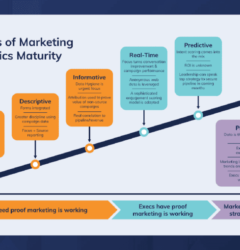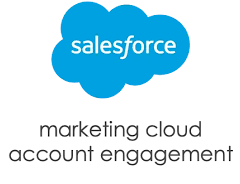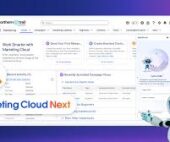You connect Salesforce campaigns to Account Engagement with Connected Campaigns.
If you’re new to Salesforce and Account Engagement, the Connected Campaigns feature is already partially enabled. Connect campaigns to save time, reduce clutter, and access valuable cross-product features and reporting. For example, work with Campaign Influence attribution models, Engagement History, and Einstein Campaign Insights for a complete view of your business. Plus, you can work with prospects and engagement data without leaving Salesforce.
To streamline the way that you provide multifaceted campaign data to sales and marketing teams, connect your Salesforce and Account Engagement campaigns.
As a prospect interacts with the marketing assets on an Account Engagement campaign, metrics are pushed to its equivalent Salesforce record. From there, marketers can track influence, and sales users can clearly see the prospect’s journey to becoming an opportunity.
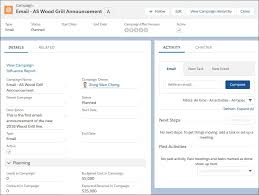
If you purchased Account Engagement after March 22, 2019, Connected Campaigns is partially enabled by default. To configure campaigns to work best for your business, complete a few tasks.
To work with Account Engagement Campaigns in Account Engagement Lightning App, add the Account Engagement Campaigns tab to the navigation.
- Open the Connected Campaigns page.
- In Account Engagement, open Settings and click Edit. Scroll to Connected Campaigns.
- In the Lightning app, select Account Engagement Settings and then Connectors. Click
to edit the Salesforce connector, and select the Campaigns tab.
- In the campaign record types section, deselect Master Record Type.
- Create a Account Engagement record type to use for syncing Salesforce campaigns.
- From the Campaigns tab, click
and select Edit Object.
- Click Record Types, and then New.
- Create and save one or more record types to use with Account Engagement campaigns.
- From the Campaigns tab, click
- Create Salesforce campaigns for default Account Engagement campaigns.
- From the Campaigns tab, click New.
- Create three campaigns: Website Tracking, Email Plug-In, and Salesforce Sync.
- From the Account Engagement Campaigns tab, map default Account Engagement campaigns.
- For the Email Plug-In campaign, click the action menu and select Connect to CRM Campaign.
- Select the Email Plug-In Salesforce campaign that you created in Step 4.
- Repeat these steps for the Website Tracking and Salesforce Sync campaigns.
- If you have any other existing Account Engagement campaigns, repeat steps 4 and 5 for them so that every campaign has a counterpart. For a large number of existing campaigns, you can connect them in bulk.
- Return to the Salesforce Connector setup page in Account Engagement Settings, and then enter a default campaign.
- Open the Connector Settings tab, and select Automatically create prospects in Pardot if they are created as a Lead or Contact in Salesforce.
- In the dropdown, select the Salesforce Sync campaign that you created in Step 4.
- Return to Connected Campaigns settings and turn over campaign management to Salesforce.
- From the Salesforce Connector setup page, click Campaigns.
- In the campaign record types section, select the Account Engagement record type that you created in Step 3.
- Select Use Salesforce to manage all campaigns.
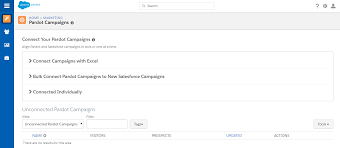
Now you’re ready to start creating Salesforce campaigns. Each time you create a campaign in Salesforce, an equivalent campaign is created in Account Engagement. That Account Engagement campaign generates new prospects and tracks marketing engagement, which appears as Engagement History on your campaign records.
To automatically create lead records from new prospects, add an assignment completion action to your marketing forms.
To automatically add prospects as members to a campaign, create an automation.