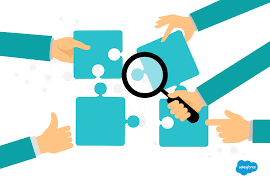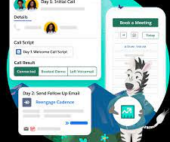Gain Insights into Caseworker Efficiency and Community Impact Leverage Caseworker Productivity analytics to effectively manage workloads and make data-driven staffing decisions based on caseloads and case patterns. Provide supervisors with valuable insights into caseload distribution, caseworker performance, and case processing times to enhance overall caseworker productivity and efficiency. Visualize the community impact of your team by showcasing the number of beneficiaries assisted and the total benefits disbursed.
Where: This enhancement is applicable to Lightning Experience in Enterprise, Performance, Unlimited, and Developer editions with enabled Public Sector Solutions.
Case Management Reports and Dashboards Utilize reporting functionalities to extract meaningful data regarding Clients and Programs. You can duplicate reports, filter them to include the Clients and Programs under your management, and subsequently add them to personalized dashboards for efficient progress tracking.

Case Management comprises three report folders: Case Management Reports, Program Management Embedded Reports, and Program Management Reports (Unpackaged). Access to reports can be controlled through folder sharing to manage permissions effectively.
Caseworker Productivity Dashboard
The Case Management Reports folder includes reports such as:
- Closed Intake Results, Current 6 Months
- Inbound Referrals by Account
- Top Action Item Templates In Use
- Top Goal Templates In Use
- Intakes In Progress by Stage
- Inbound Referrals, Current 6 Months
- Client Note Relationships – Unparented
The Program Management Embedded Reports folder encompasses reports like:
- All Active Program Engagements
- Clients Enrolled This Month
- Clients Enrolled This Month by Program
- Client Records Missing Phone Number
- Contacts Absent for Last Svc Delivery
- Contacts w/o Recent Service Deliveries
- Contacts with 3 Consecutive Absences
- Services Delivered (Year to Date)
- Units Delivered over last 6 Months
The Program Management Reports (Unpackaged) folder incorporates reports like:
- Active & Enrolled Prog. Eng. by Owner
- All Program Engagements by Stage
- My Service Delivery by Client Last Month
- My Service Deliveries Last Month
- Past Sessions in Pending Status
- Service Deliveries by Provider Last Month
- Unique Contacts Receiving Service
Access Case Management Reports
To access Case Management reports:
- Click the Reports tab.
- Navigate to All Folders.
- Select Case Management, Program Management Embedded Reports, or Program Management Reports (Unpackaged).
- Click on the desired report name to view it.
View Dashboards Two dashboard folders under Case Management include the Contacts Who May Require Followup and Intake Summary dashboards. In the Program Management Dashboards folder, you’ll find the Sample Program Management and Program Management Home Page dashboards.
The Contacts Who May Require Followup dashboard incorporates reports such as:
- Contacts Absent for Last Svc Delivery
- Contacts with 3 Consecutive Absences
- Contacts w/o Recent Service Deliveries
The Intake Summary dashboard encompasses reports like:
- Intakes in Progress by Stage
- Closed Intake Results, Current 6 Months
- Inbound Referrals by Account
- Inbound Referrals, Current 6 Months
The Sample Program Management dashboard includes reports like:
- Clients Enrolled This Month by Program
- Units Delivered Over the Last 6 Months
- Client Records Missing Phone Number
- All Active Program Engagements
- Services Delivered (Year to Date)
The Program Management Home Page dashboard incorporates reports such as:
- All Active Program Engagements
- Client Records Missing Phone Number
- Services Delivered (Year to Date)
To view Case Management dashboards:
- Click the Dashboards tab.
- Go to All Folders.
- Select Case Management Dashboards or Program Management Dashboards.
- Click on the dashboard name.
When you install the caseworker productivity analytics app via Guided Setup, the auto-install process seamlessly adds the Workload Management Analytics dashboard to the Public Sector: Benefit Management app. To make the Case Analytics dashboard accessible to users, embed it in the case record page after the auto-install process completes. Caseworker Productivity Dashboard has Intake Summary Dashboards.