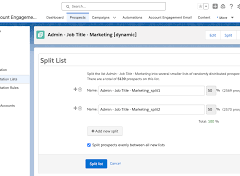What Does Permission-Based Marketing Mean for Your Email Lists?
At its core, permission-based marketing is about obtaining explicit consent before emailing your prospects. Whether you’re new to this concept or need a refresher, this guide answers frequently asked questions about email list sourcing and ensures compliance with Marketing Cloud Account Engagement’s (formerly Pardot) policies.
Common Email List Source Questions
1. I purchased a list from a third party that claims it’s opted-in. Can I email it with Account Engagement?
NO. Using purchased lists violates our permission-based marketing policy and constitutes spam. Sending unsolicited bulk emails damages your sender reputation and risks your company’s credibility.
2. I got a list from a membership directory of my industry group. Can I email it?
NO. Third-party lists are prohibited, regardless of source. To use this list, solicit explicit permission via one-to-one outreach (outside Account Engagement) or phone campaigns.
3. Someone followed my business on LinkedIn or social media. Does that mean they opted in?
NO. Social media follows or connections don’t equal consent to receive marketing emails. Without explicit permission, they didn’t opt-in.
4. CAN-SPAM only requires an unsubscribe link. Can I email any list through Account Engagement?
NO. Compliance with CAN-SPAM is not enough. Account Engagement mandates explicit consent as part of its terms of service. Including an unsubscribe link does not override this requirement.
5. I got a tradeshow attendee list from the organizers. Can I email them?
MAYBE. Attendee lists may not include explicit consent. You can send an initial email referencing how you obtained their details and asking them to opt-in for future communications. Without their opt-in, do not email them again.
6. I collected these prospects over a year ago. Can I email them now?
MAYBE. A stale list may lead to high spam complaints. Use a “Permission Pass” email to re-confirm interest. Prospects must explicitly opt-in to receive further communications.
7. My customers opted into marketing emails when buying my product. Is emailing them okay?
YES! Customers who explicitly opted in are fair game. Always document and honor their preferences.
8. Tradeshow prospects filled out opt-in forms at my booth. Can I email them?
YES! Opt-in forms provide explicit consent. For additional assurance, consider a “Confirmed Opt-In” process to verify their request and email validity.
9. Prospects verbally opted in. Can I use their information?
Yes, but proceed carefully. Follow up with an email thanking them for opting in, reinforcing their consent to avoid spam complaints.
10. I found potential prospects on Hoovers and guessed their email addresses. Can I email them?
NO. Email guessing (or appending) violates permission-based marketing policies. It’s risky for your reputation and can lead to bounces and complaints.
Understanding Operational Emails vs. Marketing Emails
Email communications fall into two categories:
1. Marketing Emails: Promote your business (e.g., newsletters, product updates, eBooks). These require explicit opt-in consent.
2. Operational Emails: Convey critical information (e.g., legal notices, service updates) regardless of opt-in status. These emails should never include marketing content.
Important Notes:
- Operational emails can bypass opt-in requirements in Account Engagement, but admins must enable the “Operational Emails” setting.
- Use sparingly to avoid damaging your sender reputation.
Tips to Improve Email Deliverability in MCAE
- Authenticate Your Sending Domain: Ensure your SPF, DKIM, and DMARC records are properly configured.
- Review List Performance: Analyze past sends to identify patterns of low deliverability and take corrective actions.
- Validate and Suppress Lists: Regularly clean your database and suppress unengaged prospects.
- Monitor Reputation Tools: Use Sender Score, Google Postmaster Tools, and other services to track sender reputation.
- Write Quality Content: Avoid spam triggers (e.g., “Free”), maintain a healthy image-to-text ratio, and ensure content aligns with recipient expectations.
Why Monitoring Email Deliverability Matters
Deliverability is not a one-time effort. Regularly review your lists, monitor performance metrics, and ensure compliance with email policies to maintain a strong sender reputation and maximize campaign ROI.
By adhering to permission-based marketing principles, you not only protect your brand but also foster trust and build meaningful connections with your audience.
Looking for more insights? Download the Expert’s Guide to Great Pardot Email Marketing today.
How to Validate Salesforce and Pardot User Mappings
Ensuring your Salesforce and Pardot users are correctly mapped is essential for seamless synchronization and optimal functionality. Here’s how to validate your mappings:
Step 1: Verify Active Users in Salesforce
- Generate a Report: Create a report of active users in Salesforce.
- Review User Roles: Compare the list with users who manage Leads and Contacts, paying attention to their profiles and access permissions.
Step 2: Check Pardot-to-Salesforce Role Mappings
- In Pardot, navigate to Settings > Pardot Connector Settings.
- Review your Salesforce profile-to-Pardot role mappings.
- Add any missing user mappings.
Step 3: Review Unassigned Prospects in Pardot
- Go to the Prospects tab and apply the Unassigned Prospects filter.
- Look for records with blue Salesforce cloud icons, indicating unclear mappings.
- Click on these records, open them in Salesforce, and identify the assigned owner.
- Compare this owner list to the active Salesforce users report. If owners are missing or deactivated, update their assignments in Salesforce to trigger a sync.
Step 4: Sync Missing Users
- In Salesforce, go to Marketing Setup, and under your business unit or account, select Manage Users. Add any missing users to the relevant section.
- In Pardot, update the Prospect database view to include the Assigned User field. Keep the Unassigned Prospects filter applied to identify gaps.
- For unresolved records, click Sync With CRM on the Prospect page to synchronize data.
Result
Properly mapped users ensure Salesforce and Pardot remain in sync. This enables precise segmentation, assignment, and timely notifications via email or Slack.
Solution 2: Create an Identity User for Pardot Email Sender Backup
Using a dedicated Salesforce Identity User can save time and reduce errors when handling email sender backups. Here’s how:
Static vs. Dynamic Email Sender Types
- Dynamic Senders: Assigned User, Account Owner, or custom sender information based on user-prospect relationships.
- Static Senders: General or specific users whose sender details remain the same for all recipients.
Dynamic sender options require a backup sender to avoid errors if a Prospect lacks an assigned user.
Steps to Create a Salesforce Identity User
- Create an Identity User in Salesforce and set it as your Pardot email sender backup.
- Use this Identity User for completion actions, ensuring it is accessible across automation processes.
Solution 3: Update User Records and Validate Tokens for Email Signatures
When personalizing email signatures using Handlebars Merge Language (HML), ensure user details are up to date:
- Update fields such as First Name, Last Name, Email, Job Title, and Phone in Salesforce.
- Test HML tokens (e.g., {{Sender.Phone}}) to avoid blank or inconsistent rows in emails.
Key Tokens to Use
- Sender Tokens: Based on the chosen email sender.
- Owner Tokens: Reflect the assigned Lead/Contact owner.
Solution 4: Handle Prospects Owned by Queues
Queues cannot provide personal information (e.g., names, job titles) for dynamic sender options. To address this:
- Use an Identity User as a backup sender.
- Add conditional HML logic for default values to avoid blank data (e.g., fallback phone numbers).
Solution 5: Set Global and Default Field Values for HML in Emails
Prevent empty fields in emails by:
- Setting global field values for consistent default text across all uses.
- Configuring template-specific defaults for tailored email messaging.
Key Takeaway
To maximize the capabilities of Salesforce and Pardot, ensure user mappings are validated, backups are in place, and data flows are optimized. As always, test thoroughly to avoid surprises in your campaigns.
For further assistance or questions, feel free to reach out!