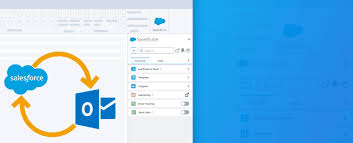Salesforce Inbox explained. Enhance the productivity of sales reps with Inbox features, enabling efficient management of every email message, whether they’re on the move or at their desk.
Available in: Lightning Experience
Certain features are accessible with Sales Cloud and included in Starter, Professional, Enterprise, Performance, and Unlimited Editions. All features are accessible with Inbox, Sales Engagement, or Sales Cloud Einstein.
An Inbox license grants access to Inbox features within the Outlook integration, Gmail integration, and Lightning Experience, and also provides entry to the mobile app.
Outlook and Gmail Integration Features
Email integrations empower sales reps to interact with Salesforce data directly within Microsoft Outlook and Gmail or through the Salesforce Inbox mobile app. The Outlook integration (with or without Inbox) is accessible as a Salesforce Outlook add-on from the Office Store. The Gmail integration (with or without Inbox) is available as a Salesforce Chrome Extension from the Chrome Web Store. The Inbox mobile app can be obtained from the Apple Store or Google Play Store. Certain Inbox features are also accessible when sending emails from Lightning Experience.
Setting Up Inbox
To configure Salesforce Inbox, enable the application for desktop, mobile, or both, designate users permitted to use Inbox, and customize Inbox features. All features are accessible with Inbox, Sales Engagement, or Sales Cloud Einstein.
Using Inbox Features
Boost productivity and efficiency with Inbox. View pertinent Salesforce records alongside your emails and events, and link email messages to Salesforce, keeping your colleagues informed about your communications. Access productivity features wherever you send emails. Once Salesforce Inbox is configured for your organization, Inbox users can install any or all Inbox clients. During installation, users link their email and calendar to Salesforce.
Inbox Clients
Each user requires an Inbox client to access Inbox features. The app offers various client options to support common Google™ and Microsoft® email platforms for desktop and mobile devices. Choose the client that aligns with your environment.
Installing Inbox Clients
To utilize Inbox, install the client that is compatible with your platform and email account.
Utilizing Inbox Features in Outlook and Gmail
Maximize productivity and efficiency with Inbox features directly within Microsoft Outlook® or Gmail™.
Using Inbox Mobile
Enhance productivity and efficiency while on the move with the Inbox mobile app.
Salesforce Inbox Mobile Release Notes
Inbox mobile was retired as of February 1, 2024. An Inbox license grants access to Inbox features within the Outlook integration, Gmail integration, and Lightning Experience, and also provides entry to the Inbox mobile app.
Legacy Salesforce Inbox
Legacy versions of the Salesforce Inbox Outlook add-in and Chrome extension have been retired. Inbox features are now accessible via the Salesforce add-in available in the Microsoft AppSource Store and the Chrome Web Store. An Inbox license unlocks the Inbox features you currently use. To continue utilizing Inbox features in Outlook and Gmail, obtain the Salesforce add-in for Outlook or the Chrome Extension for Gmail. Ensure to uninstall the legacy add-in or extension after installing the new version.
Obtain the Salesforce add-in for Outlook
Obtain the Salesforce add-in for Gmail (G Suite or Google Workspace email required)
Content updated January 2024.