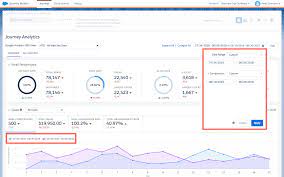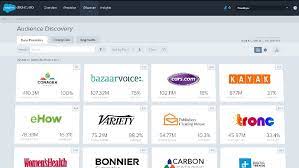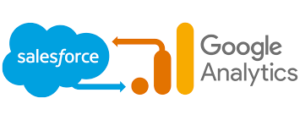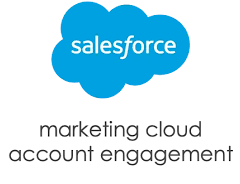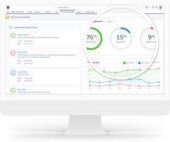Analytics Builder → Standard Reports:
Utilize built-in Marketing Cloud reporting to gain insights into email campaigns, web and mobile analytics, contact behavior, administrator monitoring, and more. These insights are valuable for setting marketing goals and refining customer journeys.
Note: Support/updates for the Discover Reporting Tool are scheduled to end in April 2022.
Learn how to create and run a standard report in Marketing Cloud’s Analytics Builder Report tool.
- Navigate to Analytics Builder and click Reports.
- Click View Catalog for a list of available standard report templates.
- Click Create next to the report you want to run.
- Set parameters.
- Click submit.
View a list and description of available Email Studio reports available in the Analytics Builder standard Report tool.
| REPORT NAME | DESCRIPTION |
| A/B Test Summary | Contains summary and comparison information about one or more A/B test campaigns for the date range you specify. |
| Account Send Summary | Displays all potential response counts or rates for an account organized by send. Enterprise or reseller reports also display respective member results organized by account. |
| Attribute by Tracking Event | Displays how your subscribers reacted to a certain email send, based on a specific tracking event, and a particular attribute. |
| Campaign Email Job Tracking Summary | Displays the email tracking data for each job sent that is associated with the selected campaign. Use this report to get a complete list of all sends in a campaign and a quick summary of all relevant email tracking statistics. |
| Campaign Email Tracking Summary | Use this report to quickly see email level tracking statistics if the emails in your campaign are sent in more than one job. This report displays the send tracking data for a specific campaign. Displays the email tracking data for each email associated with the campaign. If an email is sent through multiple jobs, Analytics Builder summarizes the tracking data for each job by email. |
| Carrier Deactivation Summary Report | Use this report to both verify the accuracy of the opt-out process and insight into customers to potentially retarget for SMS opt-in. The report displays a daily and historic overview of the subscriptions updated within your account. The updates are a result of deactivated phone numbers on the carrier’s network or numbers ported from one carrier to another. |
| Conversion Tracking Statistics | Displays all conversion activity across all your email sends over a specific time period. |
| Email Message Frequency | This report cannot be viewed as a web page. Includes the number of customers received multiple email messages from period to period for comparison purposes. The available periods for comparison are: Yesterday vs. Day Before; Previous 2 Weeks Before Today; Previous Sunday to Sunday Weeks; Last 30 days vs. Previous 30 days; Previous 2 calendar months. |
| Email Performance by Attribute | Lets you evaluate email send results for different subscriber attribute and preference values. |
| Email Performance by Domain | Enables you to evaluate email send results for each domain sent to for a single send. |
| Email Performance by List | Enables you to assess response, bounce, and click-through rate for each list or group. The rate can be sent to as part of a send event that excludes email sent to a single recipient. |
| Email Performance for All Domains | Enables you to evaluate email send results for each domain sent to for a single send. |
| Email Performance Over Time | Shows data for all sends during a specific period. |
| Email Send | Shows how many emails have been sent from each of your accounts. This report can be run for any time period, present, or past. |
| Email Sends by User | Displays a list of account users who have sent emails during the specified date range and the total number of emails that each user has sent. |
| Email Send Performance by Audience Builder Segment | Shows send performance data by audience segment. |
| Forwarding Activity Details | Displays details for emails that are forwarded from subscribers to other individuals. |
| Impression Tracking by Job | Displays the number of times the content area was sent as part of a job. The count could be the number of impressions and the link performance for links found within the impression region. |
| Impression Tracking for Triggered Send by Period | Displays the performance of an impression region for triggered sends by a time period you choose. |
| List Demographics | Enables you to analyze your lists to see a breakdown of subscribers by status, domain, and subscription tool. |
| List Performance Over Time | Enables you to examine each of your lists to evaluate their effectiveness over time across multiple sends. |
| List Size Over Time | Displays the number of subscribers on a list over a specified time period. Includes a table showing the number of subscribers by status for each month in the specified time period. This data is also provided in a line graph. |
| Multi-Campaign Tracking Summary | Use this report to compare email performance across multiple campaigns. This report shows that email tracking summarized by campaign for all campaigns with a deployment date. The report shows tracking by the selected date range and the total of all selected campaigns for each tracking category. |
| Recent Email Sends Summary | Enables you to analyze a summary of your recent account activity. |
| Region Performance for Triggered Sends Over Time | Displays how a single section of content performs over a period across multiple triggered send jobs. |
| Region Performance Over Time | Displays how a single section of content performs over a period across multiple jobs. |
| Response Trend Analysis for Email Send | Displays how an email send has performed over a specified date range. |
| Send Classification by Email Tracking Report | Enables you to compare the send performance data of transactional and commercial sends. |
| Sendable Data Extension Demographics | Includes charts which show subscriber status breakdown and a top-level view of which domains are best represented in the selected sendable data extension. |
| Sendable Data Extension Performance Over Time | Provides an analysis of a sendable data extension over time. You can use this report to evaluate when a previously effective data extension is no longer effective. |
| Single Email Performance by Device | Summarizes email open and click activity on mobile vs. desktop devices for an email. This report shows the percentage of opens, unique opens, and clicks occurring on mobile devices. |
| Spam Complaints Over Time | Provides historical data about received spam complaints. |
| Subscriber Engagement | Displays which subscribers are most or least engaged with emails. |
| Subscriber Most Recent Activity | Displays a list of all subscribers and details their most recent open or click activity. |
| Subscribers Not Sent To | Displays a list of subscribers who have not received an email during a specified date range. |
| Triggered Sends Tracking | Displays detailed tracking data for a single triggered send over a custom time frame. NOTE The overlay option is not available under the Click Activity tab. |
| Unengaged Subscribers for a List | Displays which subscribers on a specified list are unresponsive after multiple emails sends. |
Get the answers to frequently asked questions about the standard reports in Marketing Cloud Analytics Builder.
- How Do I Access Marketing Cloud Analytics Builder Reports?
Navigate to Analytics Builder and select Reports from the dropdown. - What Type of Security is Applied to the Reports Tool?
Reports have a permission model that an administrator can control. Initially, all users that have access to the Marketing Cloud has access to all eligible reports for an account. Eligible reports for an account are determined based on what channel applications are provisioned. For example, if Email Studio is enabled but MobileConnect and Social Studio aren’t enabled, then the user would only have access to Email Studio reports. - Can Reports Be Scheduled?
Yes, all standard Marketing Cloud Analytics Builder reports can be scheduled to run at specified dates and times. - Can I Create Custom Reports in Analytics Builder?
To create custom reports in Marketing Cloud Analytics Builder, enable the Discover reporting tool first on your account. Contact your account executive for more information. - Can a Report Owner Give Read/Write Access to Others for Report they’ve created and saved?
No. You can’t share permissions for a report created within Analytics Builder. However, a different user can access a report and perform a Save As to create a copy. Report ownership can’t be transferred from one user to another. - Does Marketing Cloud Analytics Builder Reporting Include Reports for All Channels?
Yes, all reports available in each channel are accessible from the Reports Catalog. - Do I Have to Set Permissions to Access Reports I have Email Studio?
Yes, you must set permissions in Reports for each user. - What Languages are Supported?
Reports are available in all languages supported by Marketing Cloud. - Are There Changes to the External APIs?
There are no changes to the external APIs. - What Email Editions are Supported?
All email editions have access to Marketing Cloud Analytics Builder Reports. - Can I Save a Report?
Yes, you can save, retrieve, and rerun reports in Marketing Cloud Analytics Builder. - Can I Search for A Specific Report?
Yes. In Marketing Cloud Analytics Builder Reports, use the search by name tool or use filters to locate a specific report. - Are Marketing Cloud Analytics Builder Reports Available for All Email Editions?
Yes, standard reports are available for all Email Studio editions.