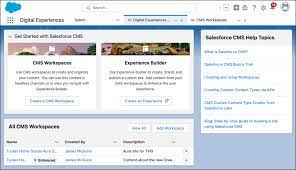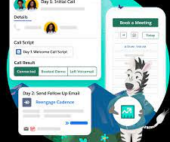To Copy Images to Salesforce CMS Workspace you have several options.
Transferring Images to Salesforce CMS
Transfer your images to a Salesforce CMS workspace where they can be accessed for future marketing initiatives, such as creating an email campaign. This feature is available for Marketing Cloud Account Engagement Growth edition with Data Cloud enabled. To enable marketers to use their Account Engagement image files for future campaigns, allow the copying of images to a CMS Marketing workspace in Salesforce.
Adding Images from Salesforce CMS to Your LWR Site
You can add images from Salesforce CMS directly to your site page or to components populated with CMS content. In Experience Builder, you can update images attached to CMS content without altering the image in the Salesforce CMS workspace. To create dynamic content displays, nest content components within layout components on your LWR site, leveraging data binding.
Creating and Cloning Content
Content created in a CMS workspace is specific to that workspace and is generated in the default language. The process for adding content to a CMS workspace differs from adding content to an enhanced CMS workspace. Enhanced CMS workspaces allow you to clone content and create variants.
Adding Content to a CMS Workspace:
- Open the Digital Experiences app from the App Launcher.
- Navigate to the CMS workspace and click “Add Content.”
- Select the content type and click “Create.”
- Complete the required fields.
- For documents and images, upload a file or insert a link from a URL.
- Save the draft and publish the content to make it available in CMS channels.
Adding Content to an Enhanced CMS Workspace:
- Open the enhanced CMS workspace.
- Click “Add +” and select “Content.”
- Choose the content type and click “Create.”
- Fill in the necessary fields. If the API name field is left blank, Salesforce generates it automatically.
- Upload a source file or insert a link from a URL.
- Save the content and publish it to make it available in CMS channels.
Note: When linking to external URLs, ensure your org supports the domain by reviewing the Content Security Policy (CSP) settings in Setup and adding the domain to your trusted URL list.
Managing and Updating Image References
When you update images in Salesforce CMS, all content referencing those images is updated as well. For example, changing an image in a published news piece will automatically update the image for your readers. Here’s how to manage image references:
- Publishing Images: Newly published or updated images become available across all channels immediately, replacing previous versions in the CMS workspace.
- Unpublishing Images: Unpublishing removes the image from your live site and all referencing content, archiving the image.
- Drafting Images: Editing a published image and saving it as a draft allows continued use of the published version until the draft is finalized and published.
- Deleting Images: Deleted images are removed from the CMS workspace and all versions are deleted, although they may remain cached for up to 90 days.
Salesforce CMS Media Content ID (MCID)
The Media Content ID (MCID) is a unique identifier for images in Salesforce CMS. It can be found in:
- The import success email after content import.
- The URL of the image details page in the CMS workspace.
By leveraging Salesforce CMS, you can streamline the management and delivery of your marketing content, ensuring a consistent and efficient workflow for all your digital initiatives.