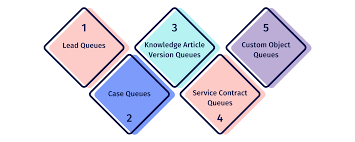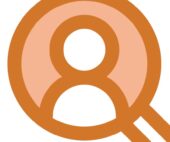A Comprehensive Guide to Salesforce Queues
Salesforce Queues play a pivotal role in streamlining the prioritization, distribution, and assignment of records among teams with shared workloads. This guide provides step-by-step instructions for setting up your initial queue. For utilizing queues for distribution. Read on for Salesforce Queues.
Understanding Salesforce Queues Role
Salesforce Queues enable users to prioritize, distribute, and assign records, making them ideal for teams sharing workloads. By bringing together groups of users, queues effectively manage shared work and ensure visibility into pending tasks, even during team members’ absences. Records are held in queues until a team member claims ownership, either individually or on behalf of another user. This is a powerful way that Salesforce prevents leads and cases from falling through the cracks.
Key Features of a Salesforce Queue
- Unlimited Creation: There is no limit to the number of queues that can be created in Salesforce. They support various entities like Cases, Leads, Service Contracts, and Custom Objects.
- Enhanced Visibility: Queues enhance visibility into pending tasks and serve as valuable tools for notifying all queue members, especially during team members’ absences.
- Efficient Work Management: Queues assemble user groups, simplifying the management of shared work, especially when individual work capacities vary.
Components of a Salesforce Queue
Salesforce Queues consist of several elements to ensure seamless operation:
- Queue Members: Admins can add users to queues using methods like individual additions, roles and subordinates, and public groups.
- Email Notifications: Optional email notifications keep queue members informed.
- Record Assignment Rules: Define criteria for routing records to specific queues.
- Quick Actions: Facilitate efficient record management within queues.
Adding Salesforce Records to Queues
Records are added to queues by updating the record owner, utilizing automatic assignment rules, or through manual updates. These assignment rules, whether automatic or manual, define criteria for routing records based on their attributes.
Queues vs. Groups in Salesforce
Salesforce Queues and Groups serve distinct purposes:
- Queues: Prioritize, distribute, and assign records. They allow users to change the record owner.
- Groups: Extend record visibility to multiple users simultaneously without reassigning ownership.
Creating a Salesforce Queue: Lead Queue Example
Here’s how to create a lead queue for EMEA Leads:
- Queue Creation: Define the queue name and specify the supported object.
- Member Specification: Add queue members using individual additions, roles, and public groups.
- Assignment Rules: Configure rules for automatic lead routing based on predefined criteria.
Testing and Reporting with Salesforce Queues
- Testing: Add test leads to the new queue and verify email notifications.
- Reporting: Implement validation rules and custom actions to ensure accurate tracking and attribution of user efforts.
Expanding Usage to Various Teams
Salesforce Queues can manage various record types, including cases, leads, tasks, contact requests, orders, service contracts, knowledge articles, and custom objects. Different teams can benefit from queues for high-priority cases, new projects, webinar follow-up tasks, and more.
Limitations and Summary
While Salesforce Queues offer flexibility with multiple queues, it’s essential to avoid overwhelming users. They provide collaborative benefits and versatile applications across diverse teams, making them a valuable tool for managing shared workloads and enhancing productivity.